Tabla de contenido
Below, we show you the main features of our running.COACH app. You will learn to create your plan from scratch, connect with your gadgets (apps or heart rate monitors), prepare a recovery plan, or enter your target races or events.
Instructions and explanation of the running.COACH functions
Filling out the questionnaire
The first step in creating a plan for yourself is to find out your current fitness level. That’s why we’ll ask you a series of questions about it.
Running experience – Tell running.COACH, how long have you been running regularly?
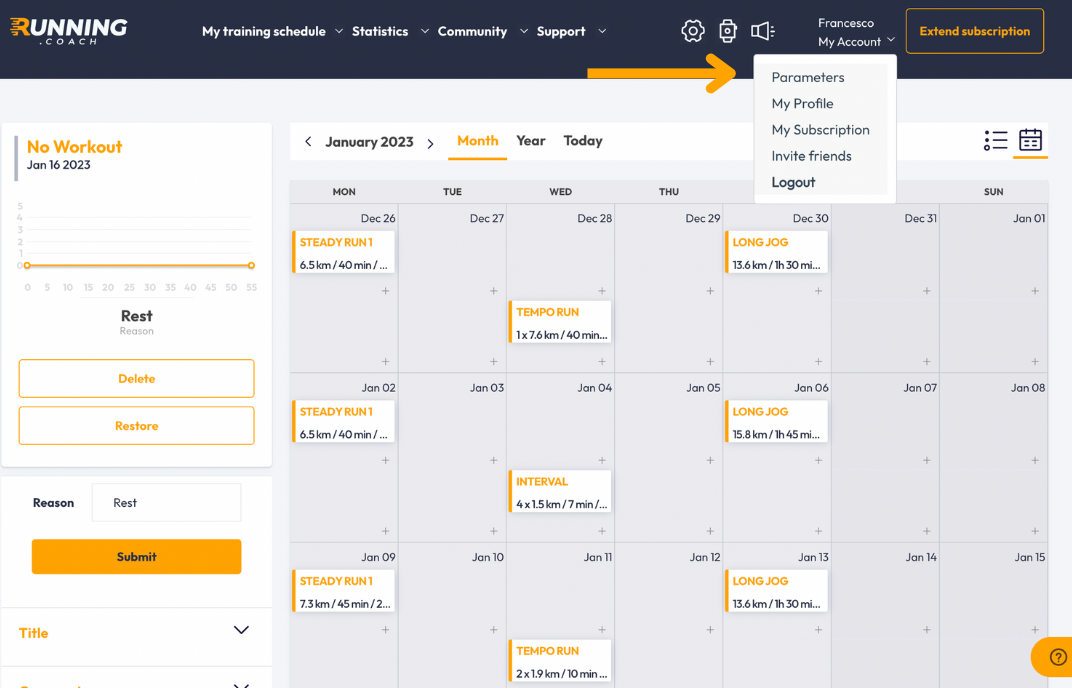
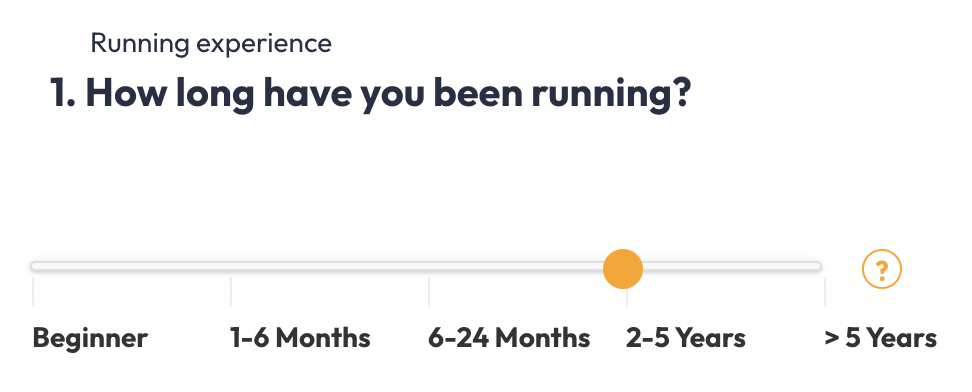
Current running ability – Tell running.COACH, how long can you run without taking a break?
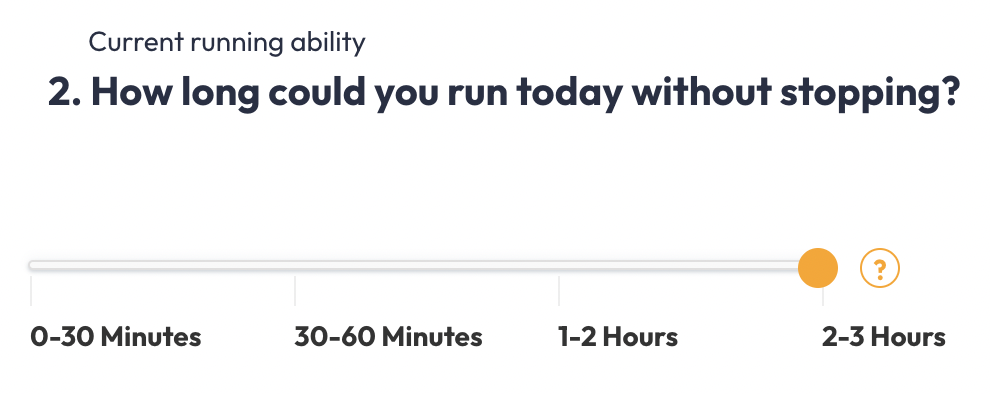
My Running Level – This is where the basic value for calculating your training speed and predicted time is stored. First, choose whether to enter a running distance or a performance test as a reference value.
- I did a performance test. Enter the anaerobic threshold (km/h) determined during the test and add the test date.
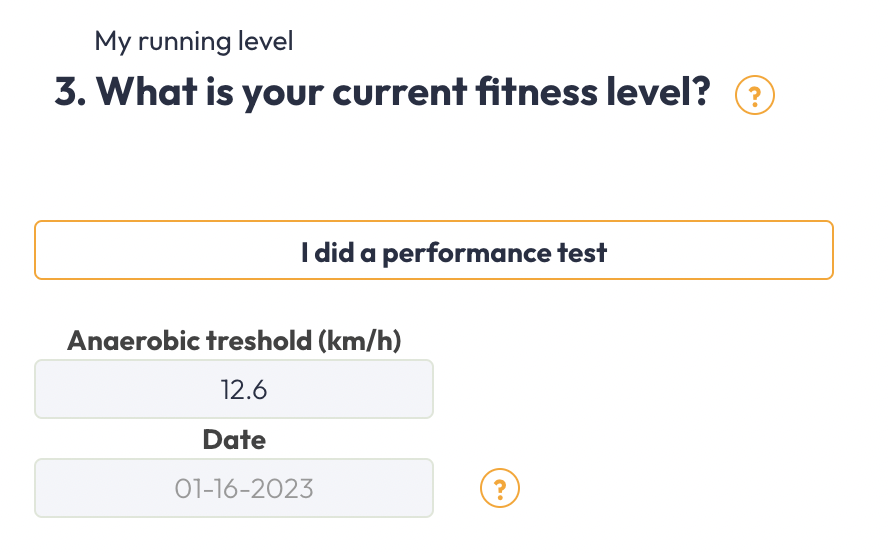
- I ran a test course: Under “distance,” choose a distance you previously ran at competition speed (!). Then, add the time and date you ran it. If you click on the “Different distance” button, you can enter an individual distance AND add the vertical meters. The distance and hills will then be included in the calculation.
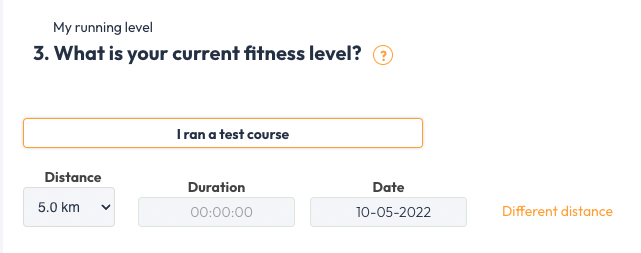
My goal – Define your running goal. First, choose one of the basic settings, “Beginner,” “Physical health,” or “Participation in competitions,” with the first two options, running.COACH will create an entry or basic plan, introducing you to running training (beginners) or helping you improve your general fitness level (health). If you choose “Participate in competitions,” you will be told how the plan should be structured in terms of time (date of the competition), which training distances are suggested (competition distance), whether a mountain running plan should be created (number of vertical meters) and whether the plan should be specifically designed for this competition or not (priority).
THE PLAN IS ALWAYS SPECIFICALLY GEARED TO THE NEXT MAIN COMPETITION. If no main competition is entered, a general fitness plan is suggested. Save the plan by clicking on the diskette icon on the right-hand side:
Helpful links:
– How do I enter a target competition?
– How should I plan competitions for different distances?
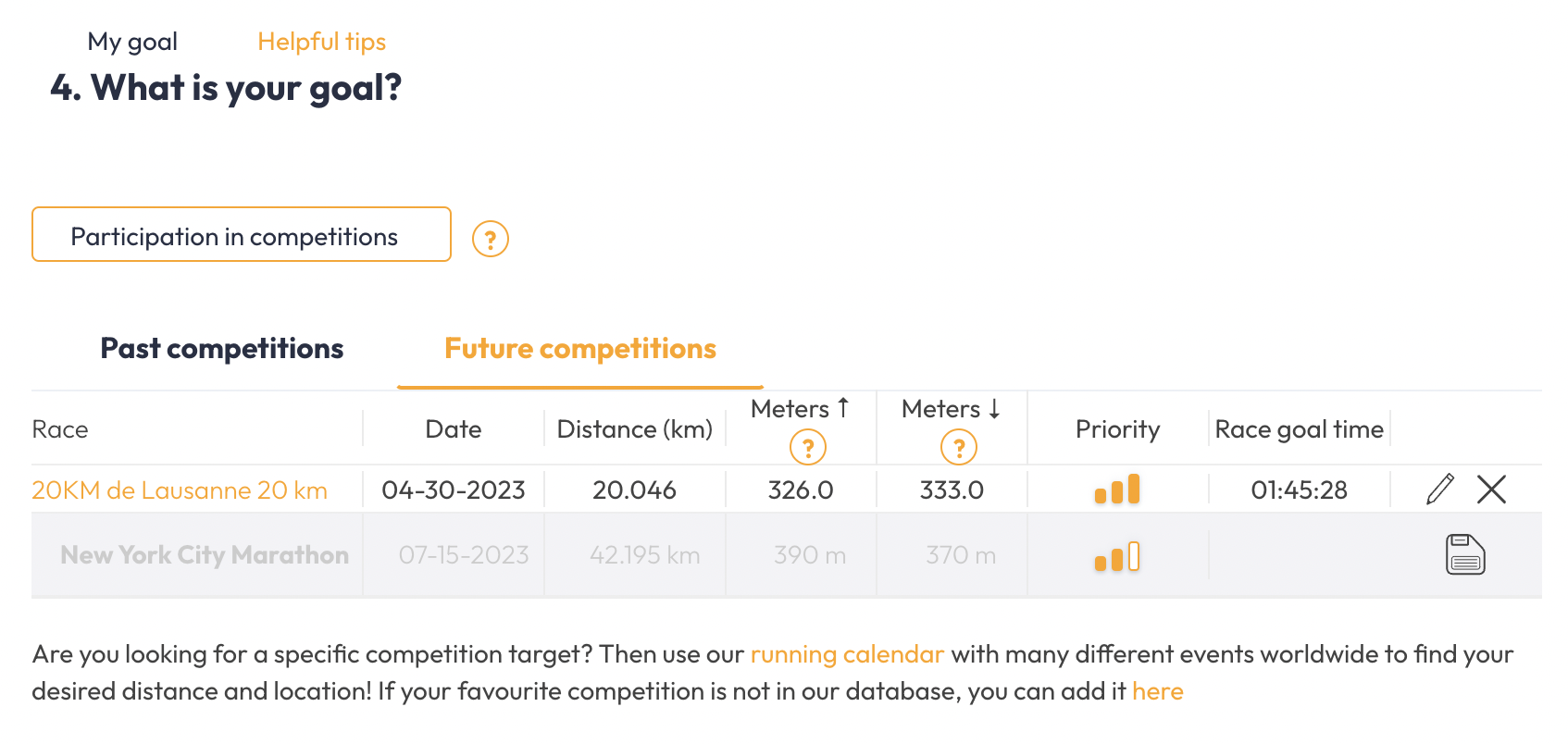
Longest training—A long run will be scheduled once a week. You choose which day to complete this unit.
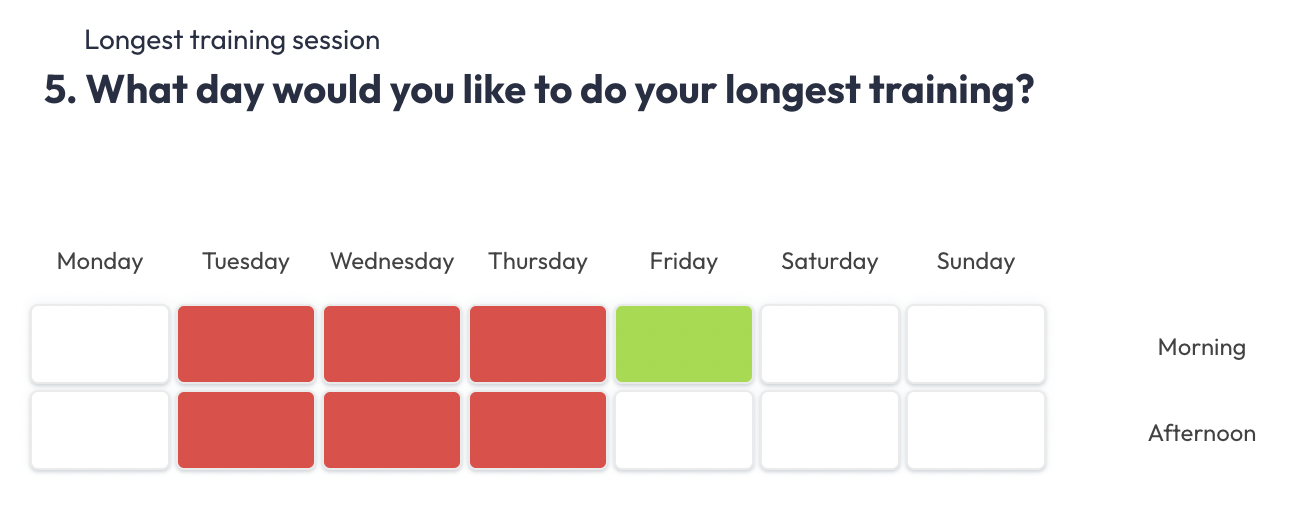
Most intensive training session: Here, you choose which day intervals should be scheduled. You can also let running.COACH chooses the best possible day (recommended).
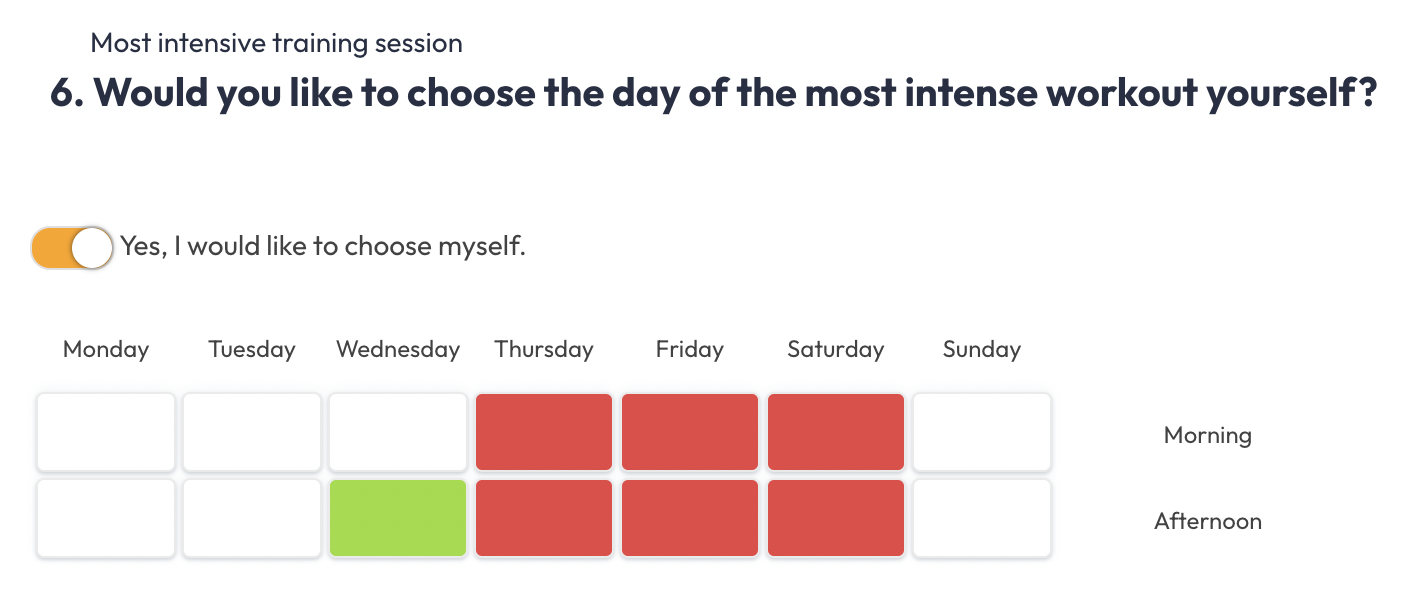
Training days – Determine the days you can and want to train. ATTENTION: All the days and half days listed are training days. Do not enter when you could train, but when you want to train.
Helpful link:
How often should you train?
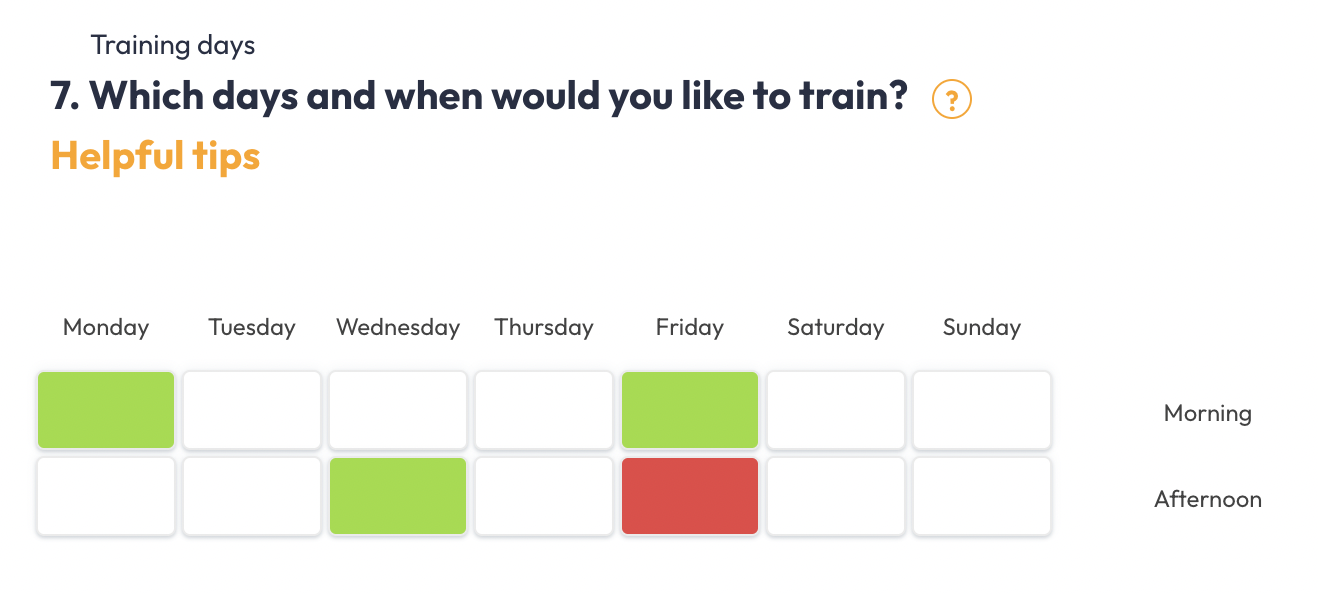
Holidays—Interruption—If you have planned training interruptions, you can enter them here. No training will be displayed during this time. Running.COACH will assume you will be active but do not want to do planned workouts. If you do not train at all, it is better to enter the planned training with the reason “Cancel.” This way, after several missed days, you will be given a plan to get back on track.
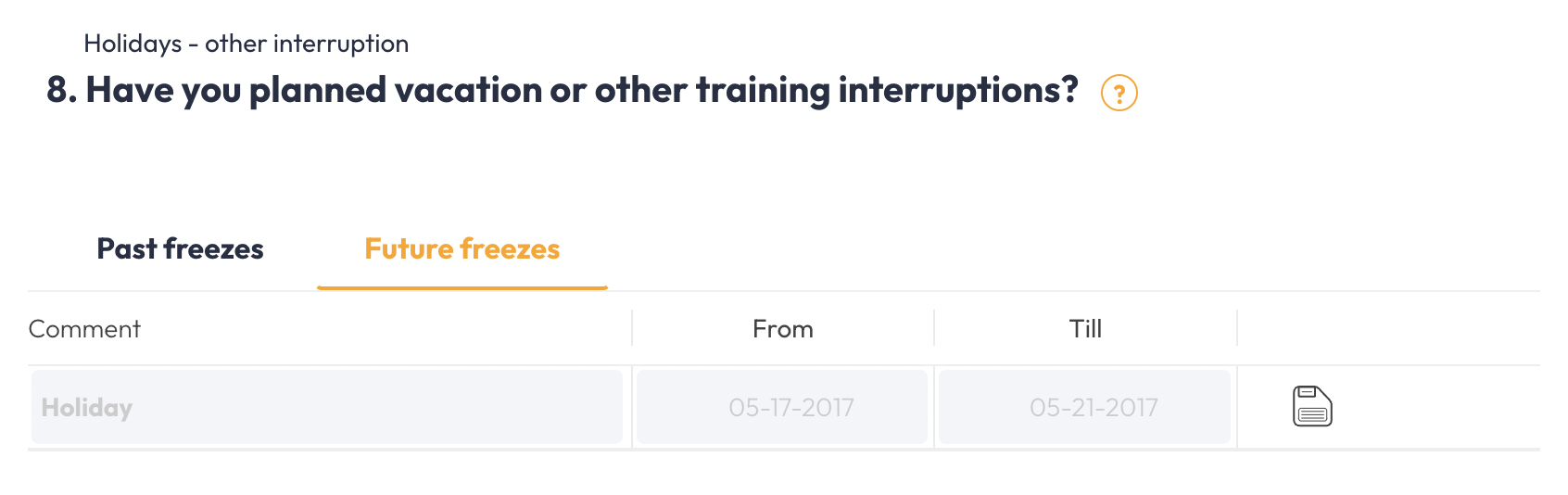
If you have taken out insurance, you can pause your subscription if you have a longer break. To do so, please get in touch with us at [email protected].
Personal data – Enter your basic data. The information on maximum and resting heart rate is particularly important. ONLY IF BOTH ARE GIVEN, THE PLAN CAN PROVIDE INFORMATION ON THE PULSE RANGES FOR THE TRAINING SESSIONS.
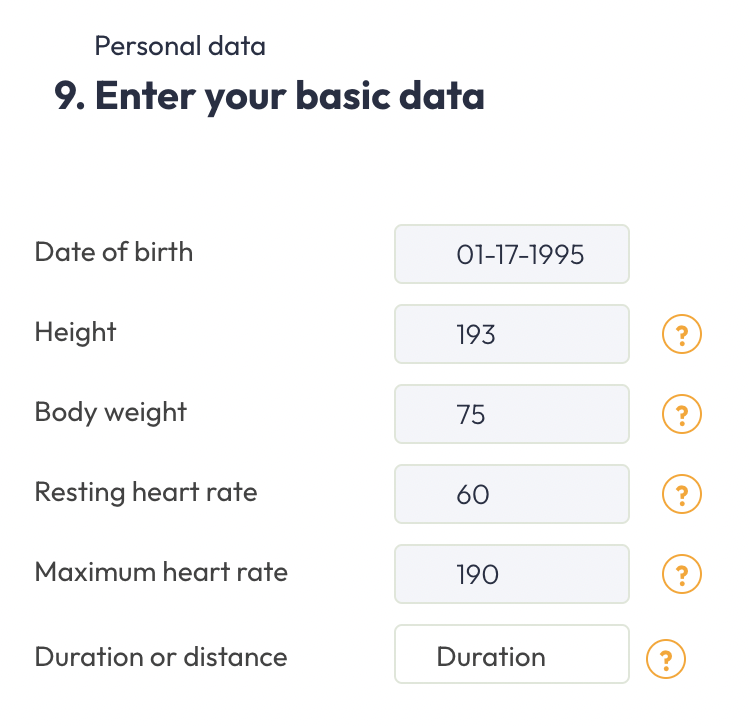
Now click on “Generate training schedule” to receive your training plan. You can make changes at any time using the “Settings” button in the header. AFTER EVERY CHANGE, THE PLAN HAS TO BE GENERATED AGAIN. Only future planned training will be changed; the past will not be affected.
Congratulations on your first training plan. You are ready to start, but there are still some features that will make your training more efficient.
Connect your GPS watch
In order for running.COACH to dynamically adapt your personal training, it is important that you enter your completed training sessions as accurately as possible in running.COACH. The easiest way to do this is to upload them using a GPS file or train directly with the running.COACH app (Android / iOS).
You can synchronize the following training applications/watches with running.COACH. Click on the link to get the corresponding instructions: Garmin (Garmin watches also allow you to download the running.COACH training to your watch, described in the link), Polar, Suunto, Fitbit, Strava, and Coros. It is also possible to connect Apple Health to running.COACH.
Training Guidelines
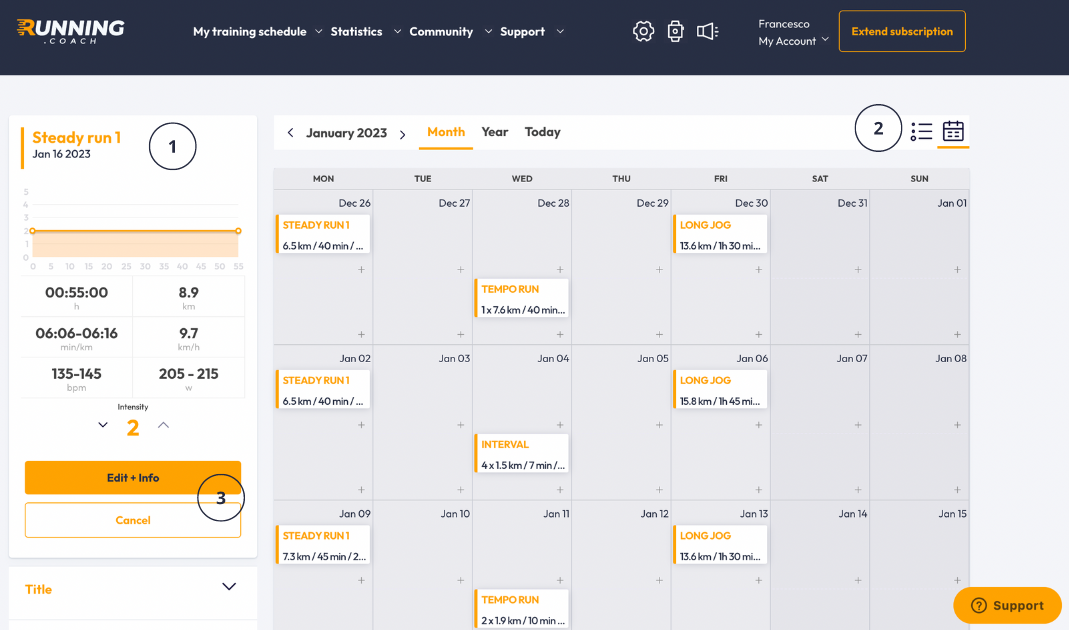
- To the left of the calendar (when a training is selected) is an overview of the training’s most important key data. Click on a training unit in the calendar to get an overview of the corresponding training.
- Training form
- Date
- Training Duration
- Distance
- Pace in min/km and km/h (refers to the hard intervals and not to the training average for hard sessions)
- Average speed
- Heart rate
- Power in Watts
- Change the view between calendar and list view.
- Detailed view of the training.
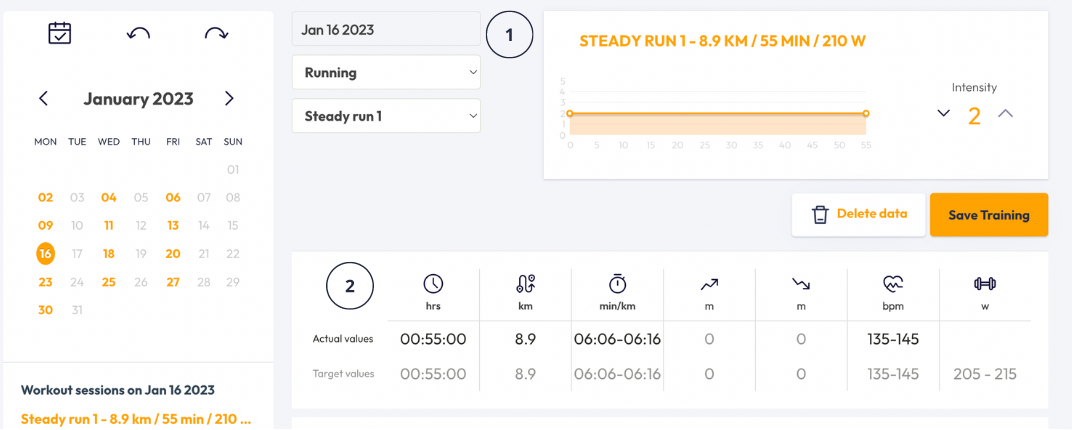
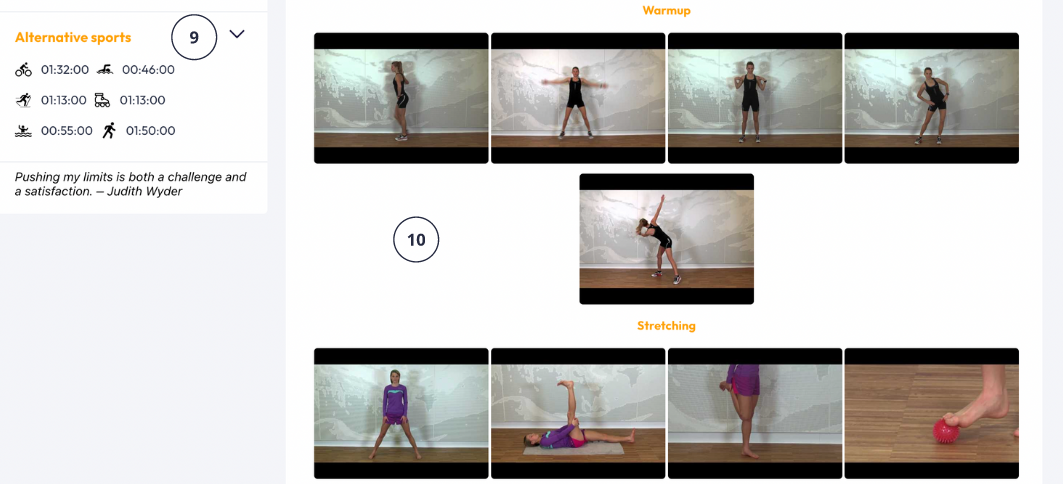
- Edit Training.
- Change the sport
- Change the type of training (i.e. Interval, Recovery, etc.)
- Change training data such as time and distance.
- Enter a training title.
- Input of running equipment (to monitor the kilometers run with a specific shoe) and running surface.
- Disclosure of subjective feeling.
- Training description.
- Goal and purpose of the training.
- Food advice.
- Alternative sports: How long must an alternative sport be performed to achieve the same effect as running?
- Training videos on related topics such as warm-up, stretching, and technique.
Statistics
The statistics page gives you an overview of past training weeks and shows your performance development during competitions. For each race, the anaerobic threshold is calculated, which allows you to compare different distances and runs with altitude meters.
Running Calendar
The running calendar gives you an overview of upcoming running events, which you can prepare for with the help of running.COACH. The practical search function lets you filter the calendar by name, date, country, distance, and altitude. Runs can easily be added using this form.
Race Calculator
Our running race calculator indicates the target time you can set for your next running competition. Factors such as the number of meters above sea level (performance decreases with altitude), the distance, the profile of the run, and your basic speed are considered. In addition to the running time forecast, a detailed kilometer split timetable is also created. Runs can be easily added using this form, but it is mandatory to attach a GPX file.
Track Shoe Distance
You can assign a particular pair of running shoes to each training session to keep track of the distance run and the number of training sessions completed with them and thus know when to change them.
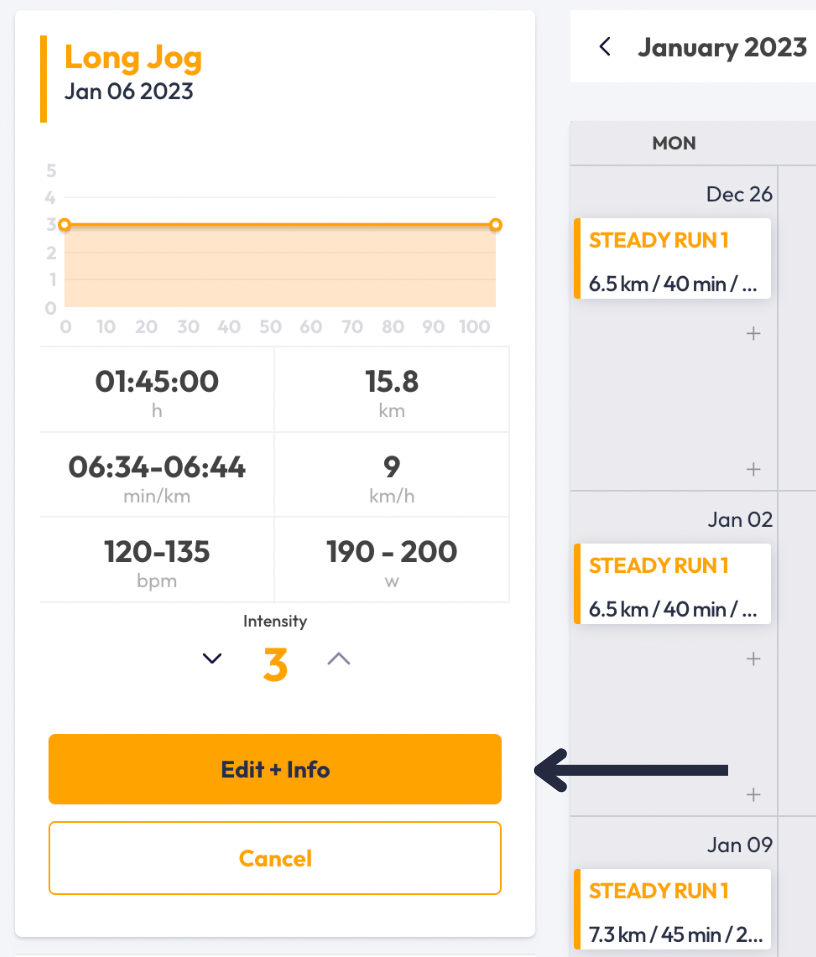
Click on any workout to add/track a running shoe, and then go to the details page (“Edit + Info”). On the detail page, you can click on the pencil under “Additional Information” and “Gear.”
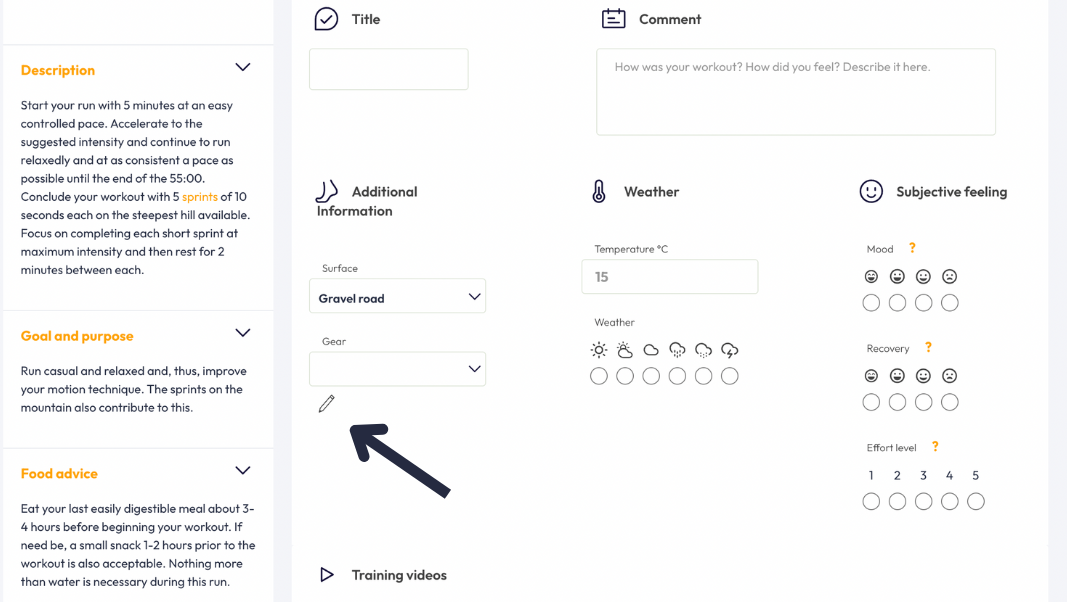
An overview of former and active running shoes appears. You have the option to archive former shoes (so that they are no longer displayed in the overview—they can be made visible again at any time) or to add new shoes. Click “Add new gear” to add a shoe to the selection.
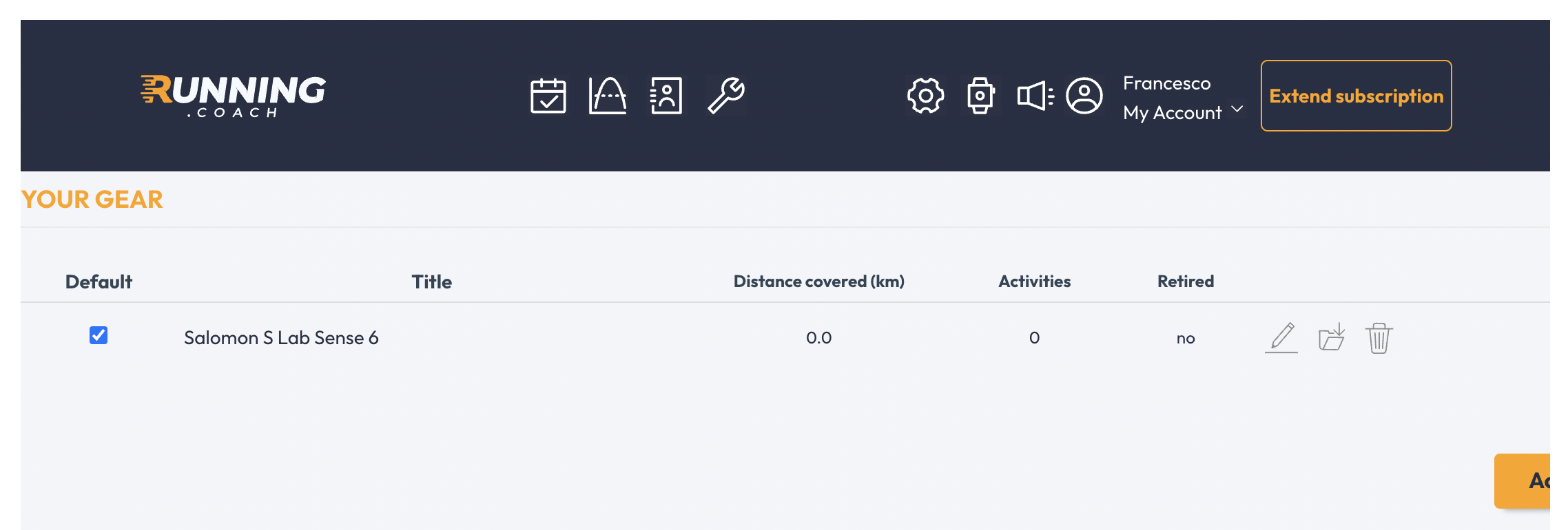
In the upper part of the form, you enter the general information regarding your running shoes. In the database, many shoe models are already pre-stored. So, if you enter the shoe brand, you will get suggestions in the drop-down menu. Click on the suggestion so that you can also receive suggestions in the “Model” field. You can enter the color of the shoe or any other distinguishing feature (perfect if you have several shoes of the same model). If you plan to do most of the training with the same shoe, define it as “default. “ This will automatically select it.
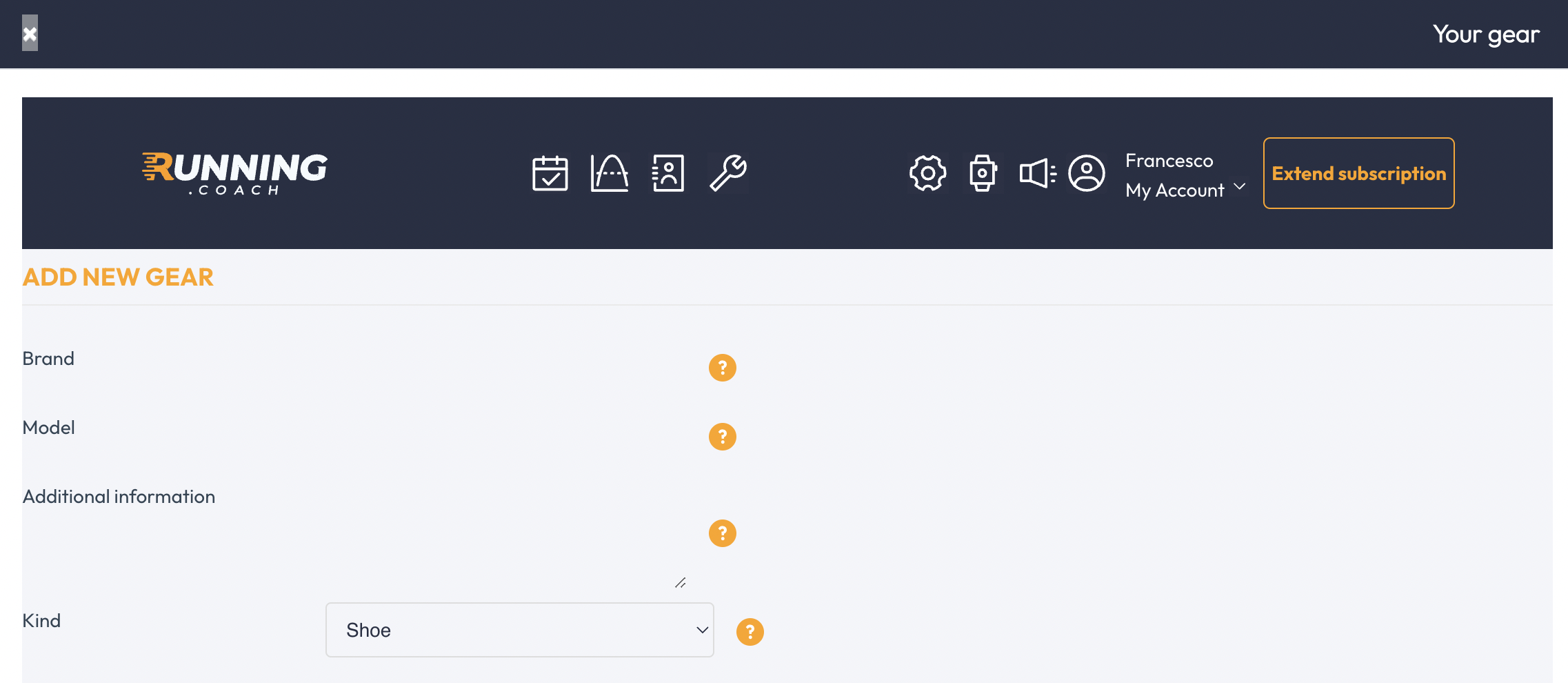
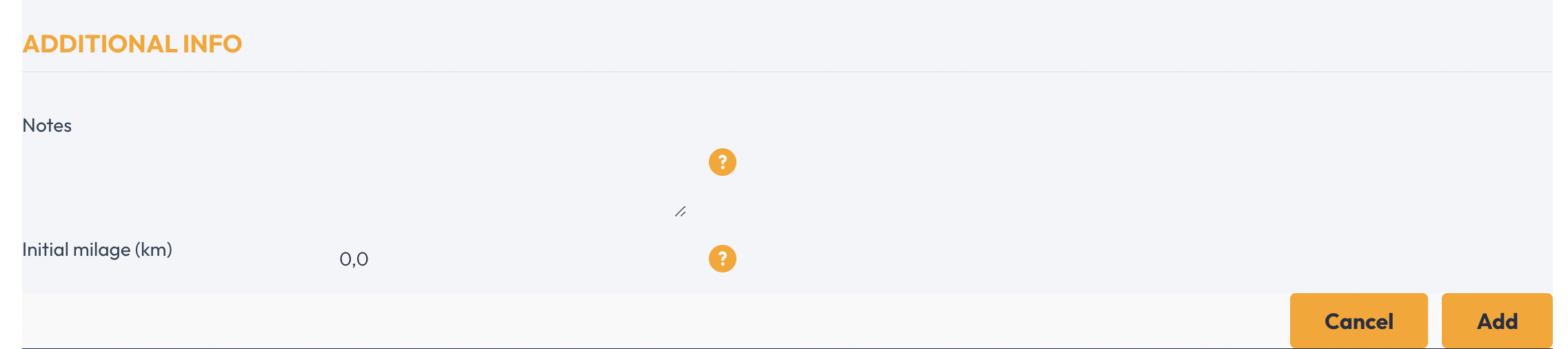
Moving the mouse over the “?” symbols can get more detailed information.
After you click “Add,” your shoe will appear in the overview. All entered, and unarchived shoes can now be selected in the drop-down menu under equipment. The default shoe will be automatically assigned to each running training session without your intervention.
For more information, check out our blog article.
Rehabilitation plan
If you cannot train due to a short illness or injury, you will be offered a rehabilitation plan, considering the interruption of training. Click on the unit you missed, then click “Cancel” to enter the reason for the training interruption. Do this on the day you return to training (for all missed sessions). If you missed four or more sessions in a row, you will be offered to enter a rehab plan (refresh the page if no message regarding the rehab plan appears after four missed sessions).
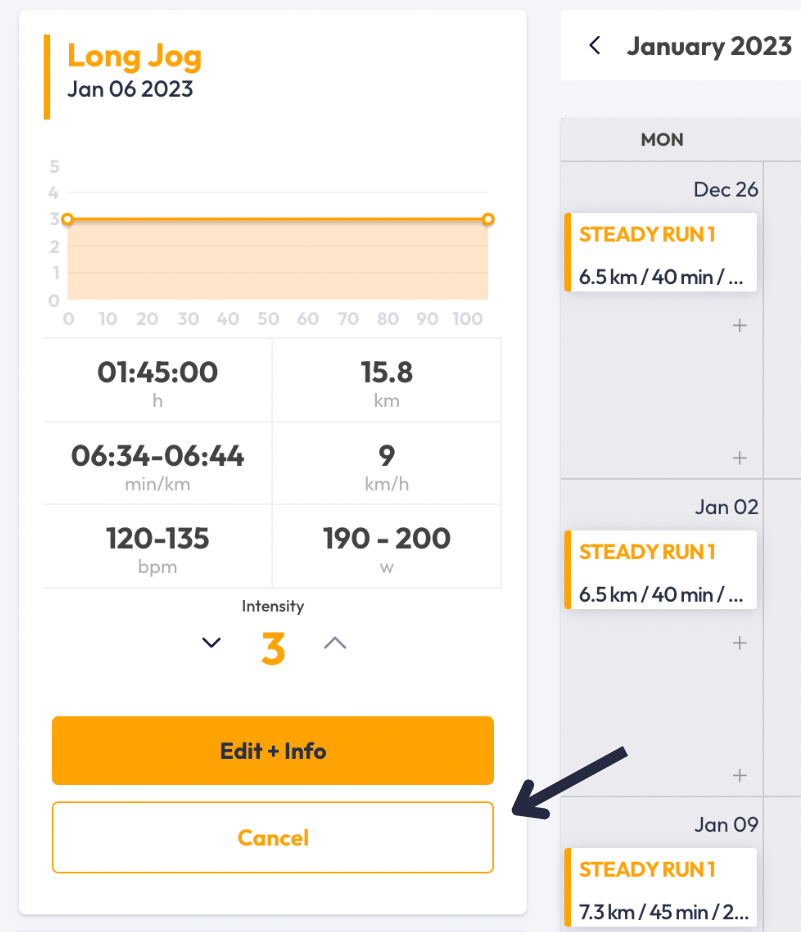
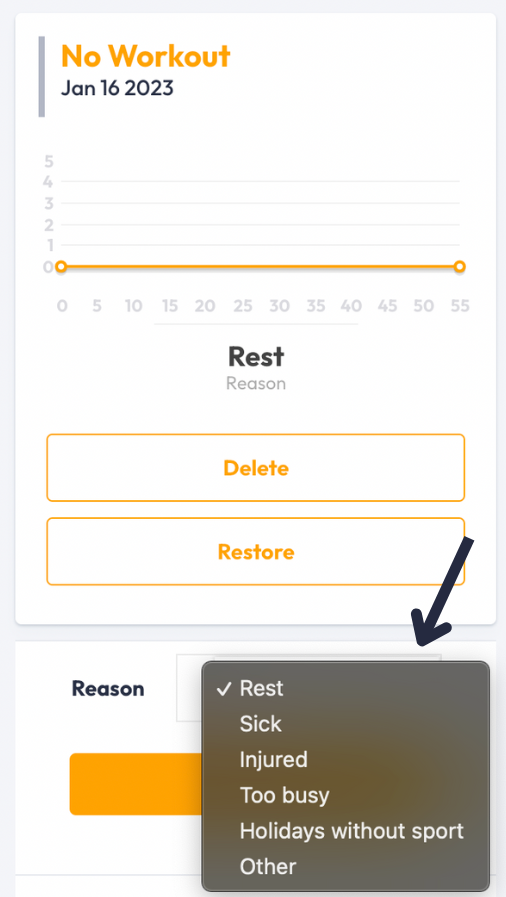
Synchronization of the training plan via iCal with your personal calendar
running.COACH offers you the possibility to synchronize your running.COACH account with your personal calendar via iCal. Your workouts will be automatically added to your agenda – you will be charged for the duration of your workout plus 30 minutes for moving.
You can read about how to connect in this blog post.
Correct recording of interval workouts
For your interval training to be read correctly, running.COACH relies on you to record the training “correctly.” First of all, the automatic lap function of your watch must be deactivated (generally set to 1km). You would then have to stop an interval workout as follows (using the manual lap function of your watch)
warm-up – press lap – 1. interval – press lap – pause – press lap – 2. interval – press lap – pause – press lap – 3. interval – press lap – … – press lap – cool down
App
With the running.COACH app you can use running.COACH on the road. Plan, track, or log your training. Everything you enter in the app is synchronized with your online training plan.

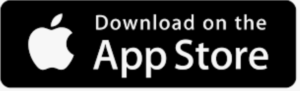
FAQ about the functionality
How can I reschedule a training session?
A workout can be postponed to a desired day by dragging and dropping. Click on a workout and drag it to the corresponding day. This can be done in the list view as well as in the calendar view.
How do I edit the duration of a competition?
Click on the race and then on “Edit + Info” in the column on the left to get to the detailed view. Then click on the pencil above the table with the times you want to edit.
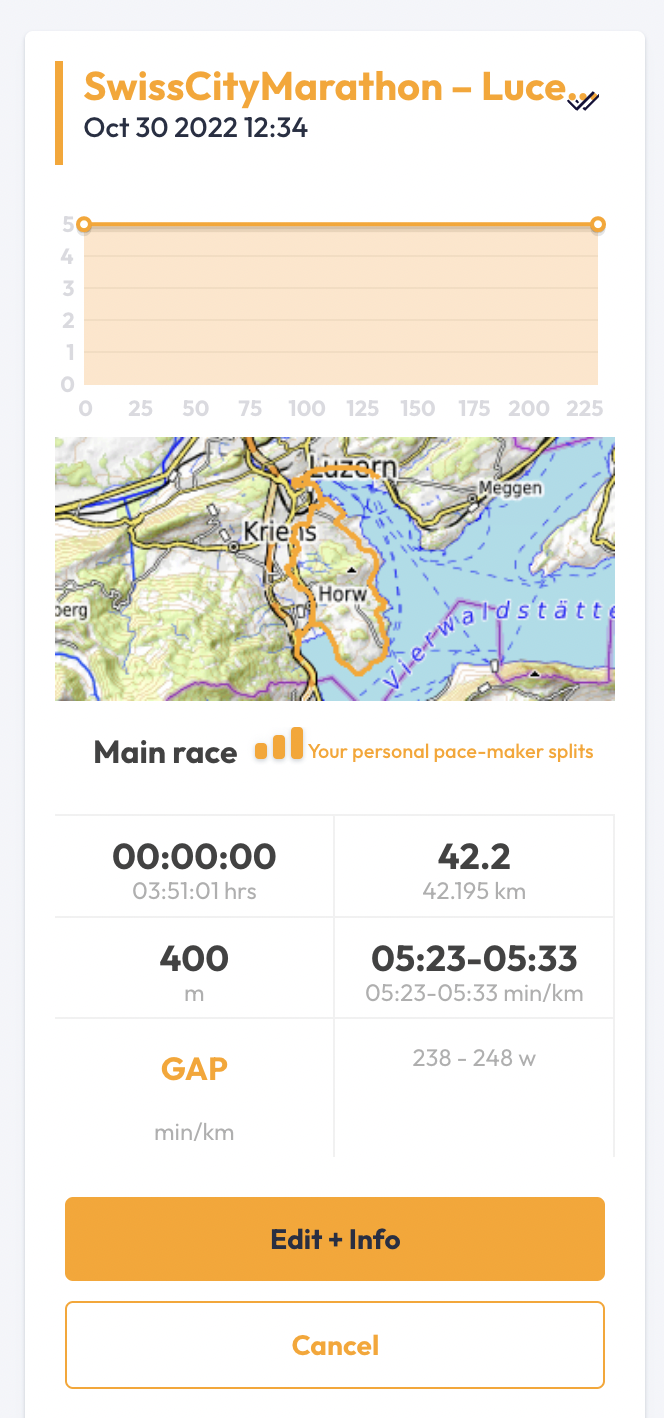
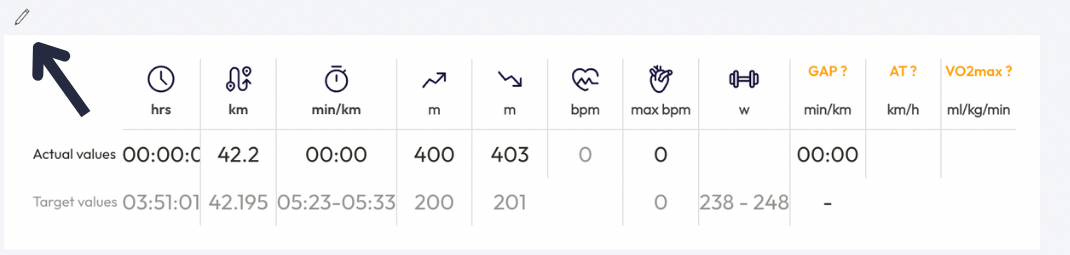
What do I do after an injury?
After illness or injury, you can proceed as follows. Click on the unit you missed, then click on “Cancel” – then you can enter and save the reason for the training failure. Do this on the day you return to training (for all missed sessions). If you have missed four or more sessions in a row, you will be offered to enter a rehab plan.
Why are my Long Jogs so short?
First, check which run is entered as the target competition (priority level 3). The plan is specifically geared towards the next main competition.
Our long runs are limited to 3 hours. We believe that after three hours, the relationship between the additional training effect and increasing risk of injury (overloading) is no longer correct. We do not want to take responsibility for this. But if you need longer runs, you can extend a Long Jog occasionally.
Why are my heart rate zones not shown?
To access the heart rate settings, you must have entered the values for both resting heart rate and maximum heart rate in the settings.
Where can I enter my target time?
A target time cannot be entered in running.COACH. This is because some users might overestimate themselves, get a too-hard program suggested, and get hurt as a result.
However, you will receive a prognosis that tells you what your target time could look like during regular training. The answer to the question “How fast can you run?” in the settings is crucial for this prognosis. Of course, you can play and experiment with this. So you can try to bring the prognosis to your target time with this setting.
Should I train by pulse or pace?
The detailed answer to this question can be found here.
The training is too intense for me. What can I do?
First, check if your training settings are still up to date. It is worth running a competition or test run occasionally and updating the information with the result.
If you find a single training session too intense, you can adjust it manually by clicking on the “-” symbol next to the intensity in the training overview. This will reduce the duration and intensity of the session.
How do I deactivate the automatic renewal of my subscription?
You can do this in your settings under “My account” -> “My profile” -> activate/deactivate the cross under ‘My current subscription will be renewed automatically’.
How do I get a mountain running plan?
If you enter a mountain run as a training goal in your settings (with the highest priority level), then running.COACH will create a customized mountain run plan for you. This will start when you enter the specific preparation phase for the competition (i.e., about 5 months before). Pay attention to the small mountain run icon in the training title above the training overview. If you move the mouse over it, additional tips will be displayed.
Can I start training earlier after my main competition?
The detailed answer to this question can be found here.
Delete a training
On the overview page, a training unit can be deleted. Click on “Cancel” and then either select a reason why the unit could not be executed or delete the training from the calendar completely.
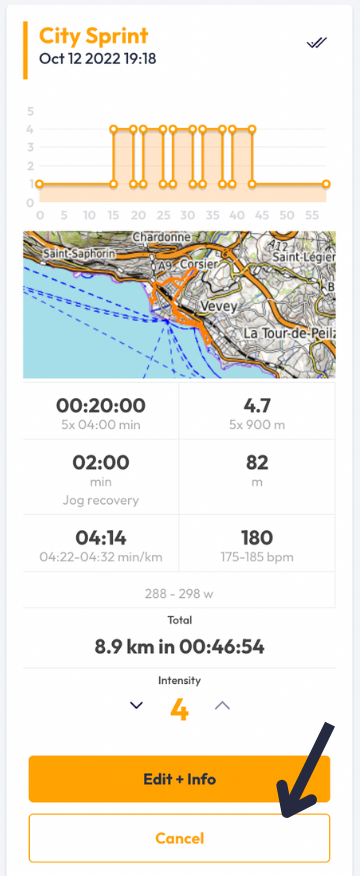
To delete the uploaded GPS file, you can go to the details page and remove the file in the lower right corner.
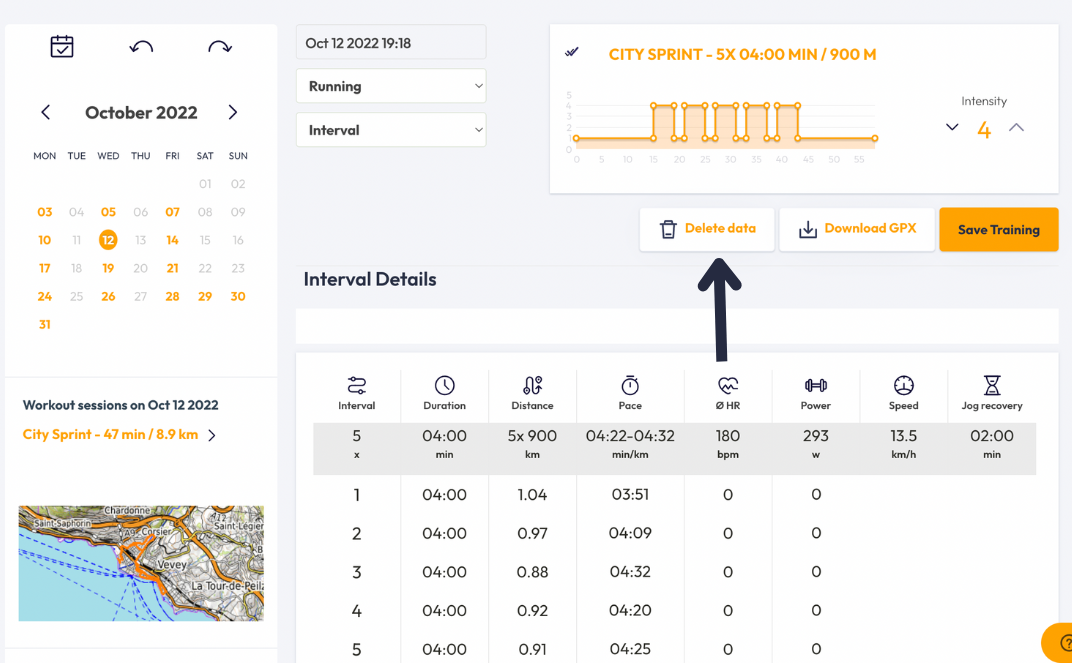
Reassignment of completed training
It is possible that a second free workout stopped with the GPS watch, has been assigned to the planned workout. A run transferred to the wrong workout can be removed and reassigned. All information about this can be found here.
Looking for a plan that trains with you, not against you?
At running.COACH, we don’t just build a schedule. We create a smart, living plan that evolves with you. It understands your level, your race goals and your real life. Whether you sync your GPS watch or train straight from our iOS or Android app, your plan adjusts automatically as you improve.
From day one, you’ll feel the difference:
- A fully personalized, dynamic plan designed for you.
- Automatic sync and effortless workout tracking.
- Real-time updates when life happens, including missed sessions, new races or schedule changes.
- Simple, science-backed guidance to train smarter and recover faster.
🎁 Start today and enjoy your first 30 days free.
Because the best training plan isn’t one you follow. It’s one that follows you.app.


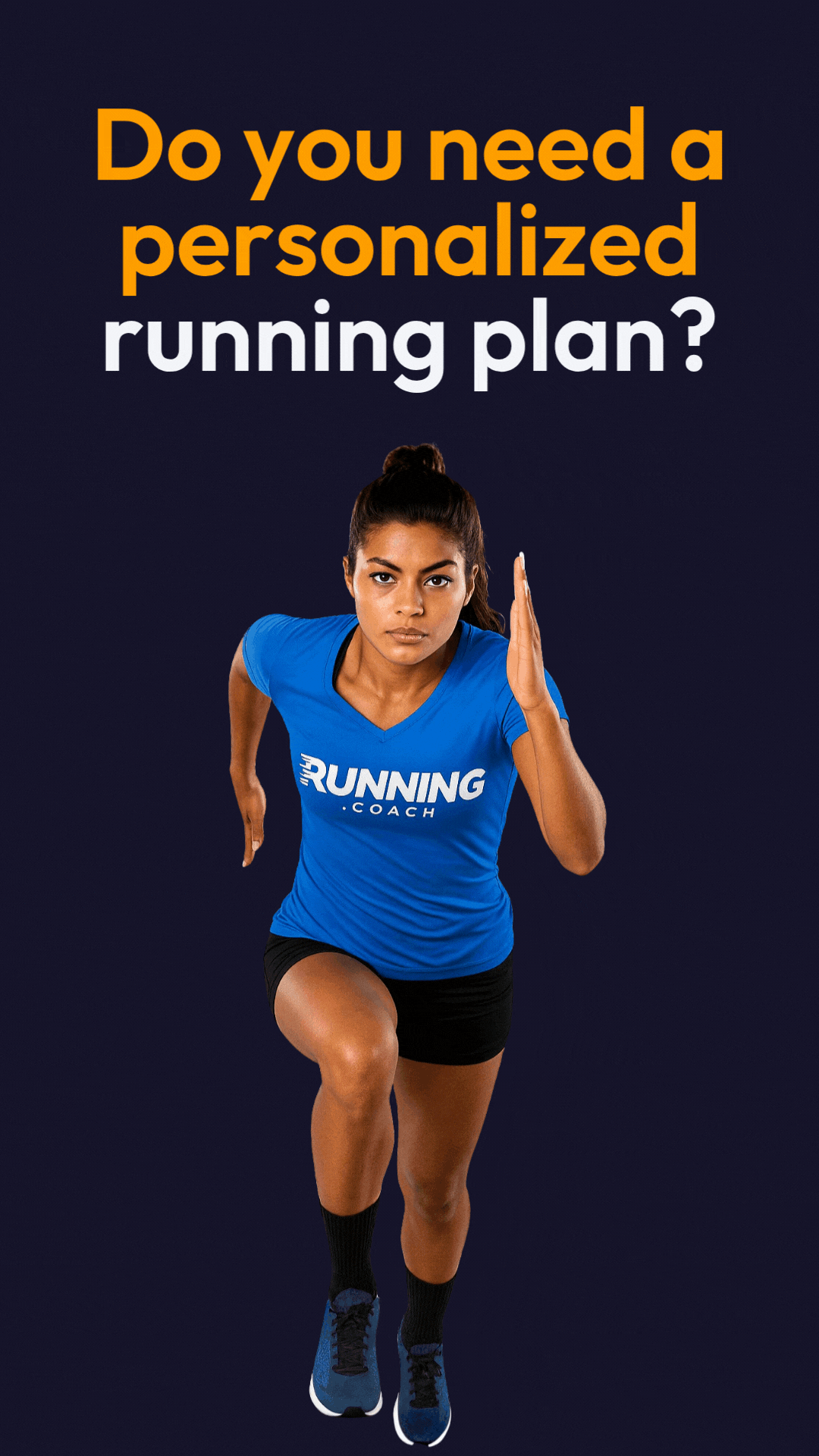







0 Comments